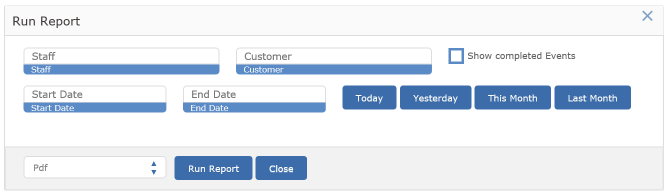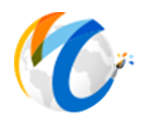Staff Commissions
Staff Commissions work in very much the same way as Vendor Consignments.
Begin either by recording the previous period's commissions (from last month, say) or clearing the previous commissions.
Remember that a staff member's "normal" commission is overridden by any commission value set on the item. Also, item commissions can be set to "Do Not Pay" from the item screen. If both the Item commission and Staff commission are blank, the system will use the default system commission which is set on the item page of the company settings form.
Next, generate the commissions up to the date you specify.
You then have the option of modifying the amounts that the system generated. For example, you may have your own reasons for not paying a commission even though the system thinks one is due.
When you are ready, print the report.
After all reports are complete and checked for accuracy, record the payments.
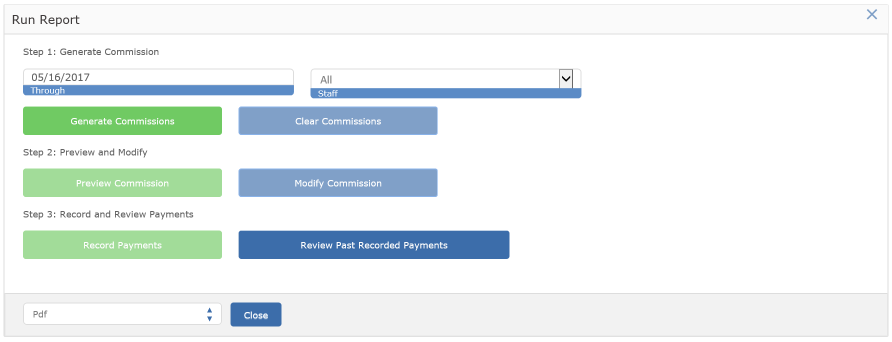
Action Items
See this link for help on entering Tasks
This report is used to print a listing is completed or outstanding actions for each staff member or contact. You can print for outstanding and completed action items for either Staff Member or Contact.
By Default, the report will print all outstanding action items for all staff members and all clients for today.