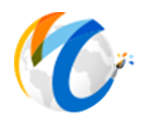Categories and Mediums
Your new profile will have a set of commonly used default categories and mediums. You can add as many as you would like to the list. See this video on adding categories
Categories
Before entering Item Types or Mediums, you will to make sure that have all your categories and mediums in the system. Masterpiece Manager comes with a set of default categories and mediums. Feel free to add to them, edit or delete any that you are not using. In the screen shot below, we have a Category called Originals. Other categories you might use are "Furniture", "Sculpture", "Jewelry", "Prints", or anything else you can come up with. If you are going to have a website then Categories typically will be in your menu or search page.
To add a category, click Inventory in menu on left, then Lists and then Categories. Click on plus icon to add in the top right. You will see a screen similar to screen shot below
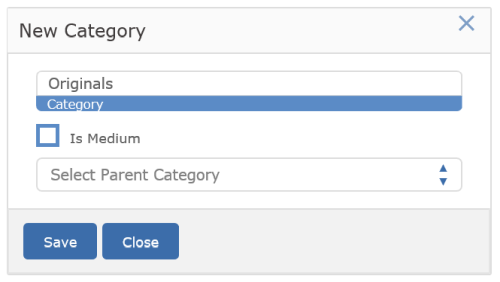
Simply type in the Category name and press Save. No need to select any other option when entering categories.
Mediums
This screen is used to enter the usual item types/mediums you carry in the gallery. Mediums can cover a very broad range of items, from gifts to furniture to originals.
When you edit or add an Item Type, you can also assign a Category to it. So the Oil on Canvas medium might be part of the Originals category.
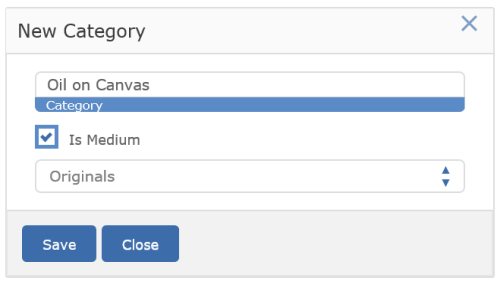
Sub Sub Categories
Something new in Version 11 is the ability to have infinite amount of sub categories. Let's say you have some JEWELRY and then some RINGS and then you want to seperate by GOLD or SILVER and then MEN'S and WOMEN'S and so forth. All possible now with Version 11.
How this works in the system...
Suppose you have an Item Type like OIL ON CANVAS. Suppose this type is the 8th one in your list of item types.
Now, you create a new item that you want to be OIL ON CANVAS. You add or edit the item and select OIL ON CANVAS (the 8th type in the list) from the item type drop down list. In the database, the system doesn't actually store the words OIL ON CANVAS. It simply remembers that the item you are adding is an item type number 8.
In computer terms, this is called "normalizing" the data. There are a couple of good reasons for doing this.
Lets say you have 1000 pieces that are oil on canvas. You can imagine that putting the words OIL ON CANVAS in the database 1000 times takes a lot more memory than storing simply the number 8 1000 times.
Also, suppose you misspelled the item type when you originally entered it as OIL ON CANVS and then added the 1000 pieces - all with the wrong spelling. By making the data work the way we do, you can simply change the spelling (using the Categories/Media screen from the Inventory menu) to correct the spelling. As soon as you do this, all 1000 pieces that had item type 8 would instantly change to the correct spelling.