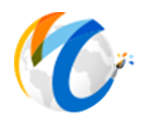Contacts
This topic is broken up into the following sections:
These fields on the Contact Screen are used to enter contact information. Simply enter in the corresponding field names as they relate to your contact.
Contact ID = This Code is the Artist Code included for your reference.
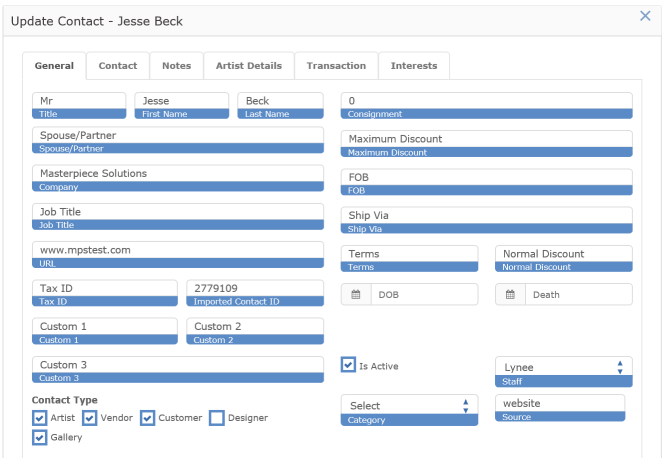
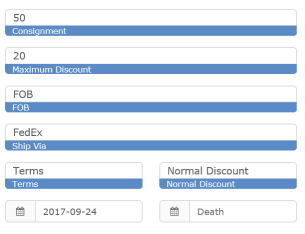
A Consignment amount you pay an ARTIST or SUPPLIER after a piece sells amount indicates the amount a vendor USUALLY receives when a piece sells. This figure can be overridden on a piece by piece basis. A value of 0 (zero) indicates that this vendor usually does not consign pieces to you and that you purchase them outright. If left blank, then the program will automatically assign a 50% consignment to an item.
Maximum Discount indicates the Maximum Discount this artist will allow on a piece of his/her work. You can sell this piece for a greater discount, but any additional discount over the artist's Max Discount will be paid by the gallery. If you are your staff try and enter a vendor discount OVER the max discount, the program will set it back down to the maximum discount.
FOB indicates who is responsible for shipping the piece to your location. FOB Vendor implies you pay the shipping. FOB Gallery implies that the Vendor pays the shipping.
Ship Via indicates how this vendor usually ships or how you prefer that this vendor ships.
The Terms indicate when you usually pay a vendor for a non-consigned piece.
Normal Discount is the percentage you always give a customer for each item purchased.
DOB Date of Birth is used for artists. These fields can be used in conjunction with your integration to your website. If Artist is still alive, just put in Birthdate and leave Death field empty.

Artist is someone who actually produces a piece.
Vendor is a company or person you receive art from.
Customer indicates a person that has purchased or expressed interest in a piece.
Designer is used to indicate a third party that may take an interest in a transaction. This can also be used to store prospective customers who have not purchased any items.
Gallery is a place where you may consign or sell art to.
A contact may fall into several categories. The check boxes above indicate that this person is an artist who sells us his own work. This person has also been a customer at some time in the past and was a Gallery owner. If your gallery does consignments, then make sure the Artist and Vendor boxes are both checked for that contact.
The dropdown is for custom contact types. Useful for when labeling your contact something that pertains to your gallery and does not necesarily fall into one of the already existing contact types. Examples may be VIP or REGULAR.
Source field is used to indicate how the contact was added to your records. For example, the contact may have come from a websale. Or from your website contact form. You can manually enter this information or the system may enter it in for you. Below are some examples of system filled source locations.
Approval
Return Sale
RTA
ItemPurchased
WebSale
Sale
Purchase
Loaddata (items that were via the PO screen and not the ITEM screen
Purchase (Items that were imported)
Lease
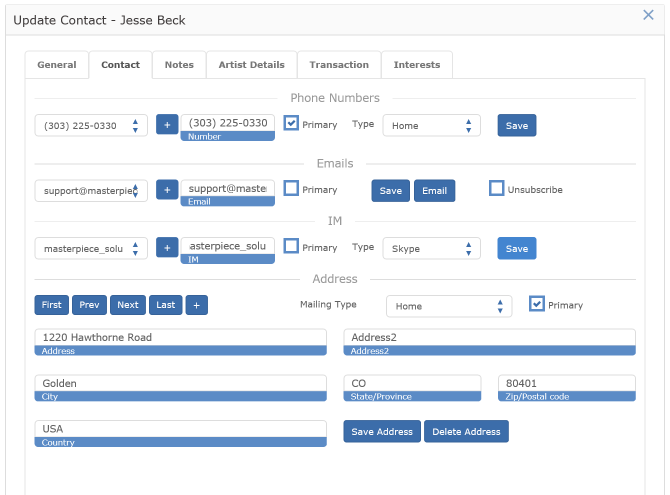
The system allows you to enter many addresses, phone numbers, Instant Messenger services and emails for a single contact. The choices for phone, IM Type and Mailing Type are currently coded into the system to avoid typing mistakes. If you have suggestions for other address or phone types, please contact Masterpiece.
If more than one address (or phone number) is entered, one entry should be designated as the current "PRIMARY" address. Be sure to click the "Save Address" button before hitting OK and closing the contact form. Otherwise, the contact address info will not save. Same applies for phone numbers and emails.
If a contact has the "unsubscribe" box checked on the contact screen, they will not receive your email blasts that are sent directly from the system. If an email recepient clicks on "unsubscribe" in the email that was sent to them, then this box will be clicked automatically for you.
A contact may be entered automatically if your Masterpiece program is integrated with your website and a user fills in a contact form or purchases something from your website.
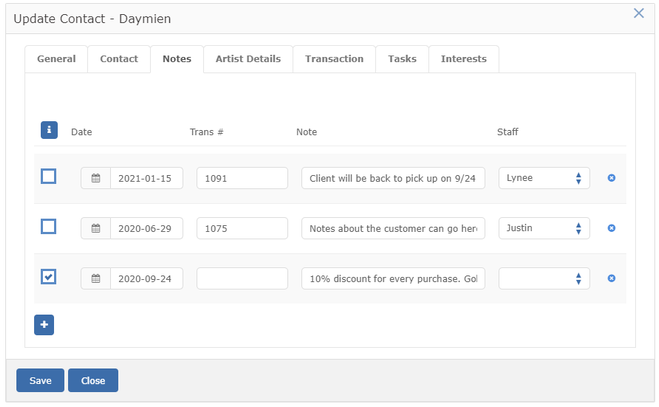
Notes tab is used for any notes you want to record about the contact. The notes are split up into line items so that they can attached to a date and time of when entered, staff member and associated with a transaction number. When you enter a transaction note in the transaction screen, those notes will be automatically carried over to this notes tab on the contact screen. The information is cross referenced.
To manually add notes, just click on the + icon in the lower left and enter in the text. When you click in the notes field, it will expand so that you can see a bigger view of your text.
The blue i icon in the first column indicates a "Selected Contact Note." When checked, the corresponding note would carry over to the sale screen. When the customer info is entered on a transaction, there will be an information icon on the bottom of the contact notes section that looks resembles this blue i. When a staff clicks the blue i, whatever selected staff notes is assigned to that customer, will appear. See screen shot below for example on how this looks on the sale screen.
There are various reasons or situations where this feature would be useful. One example could be - let's say that you have a select group of customers that always gets a 10% discount. You will need a way to convey to the staff doing the sale, that this is the case. And this is a way for you to add some notes, then select those particular notes to be shown on the sale screen.
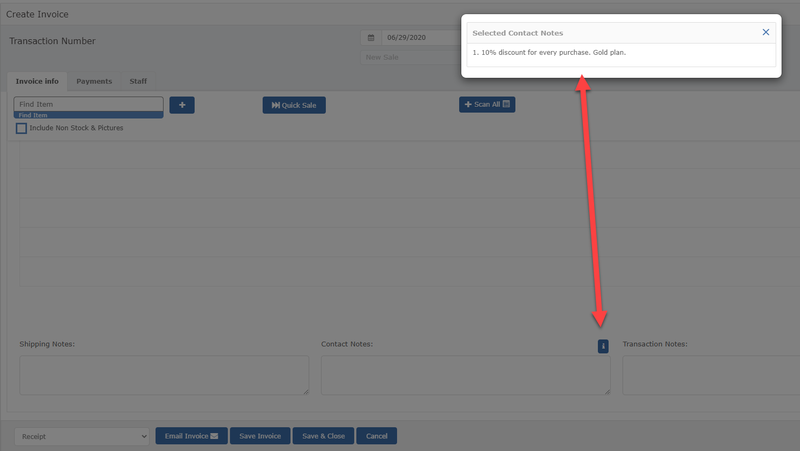
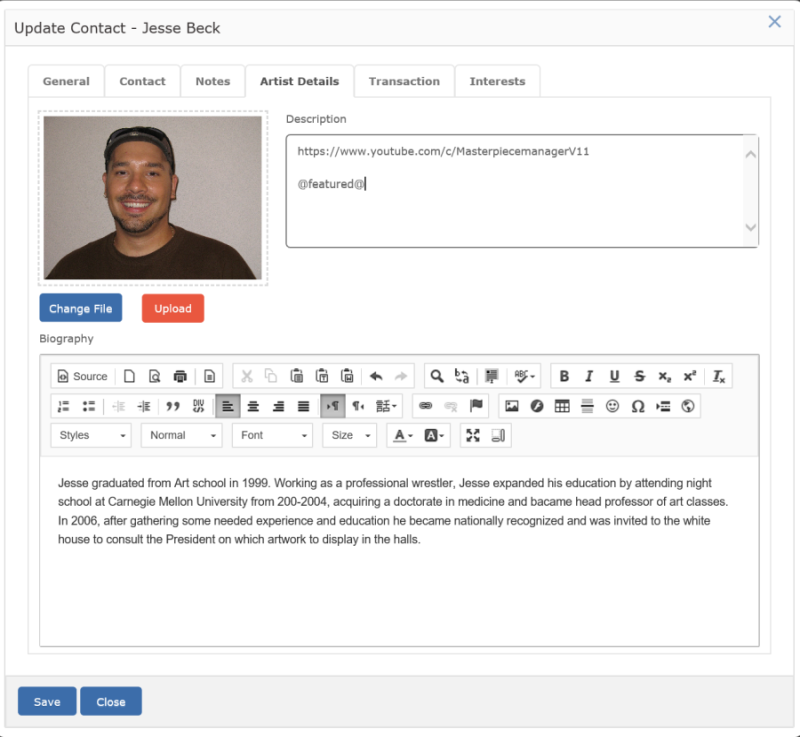
On the Artist Details tab, you can upload an image of the artist and a biography. While the biography can be useful for internal use, this is mainly used in conjunction with a website. If your website has this feature, the bio and image will be added to each artist automatically.
The description field is used for custom data related to artists. For example, your site may want to categorize the nationality on your website or have the artist put in a certain category. Or this artist may be the featured artist of the month. You can also use this field for links to YouTube videos.
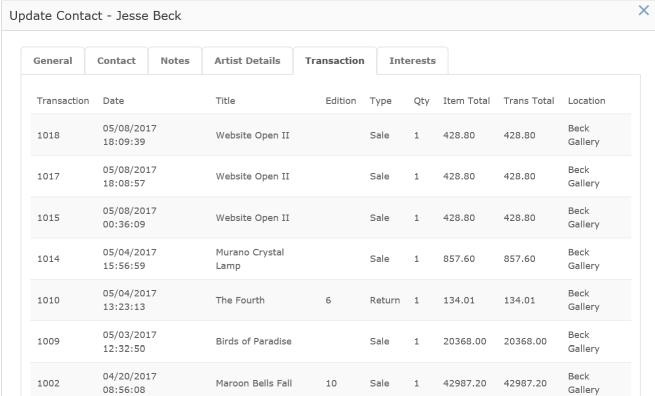
Contacts, Inventory and Transactions are all cross referenced in Masterpiece Manager Inventory management program for galleries, artists and antique shops. When you are looking at the contact record, you can see an eyeball view of the history of transactions for that contact. All the approvals, sales, return sales, quotes and leases will show in this grid. To print out a list of transactions, you will want to use the statement report, the summary of inventory or you can press the export button on the transaction list view.
Just like all grids in Masterpiece, you can sort, search and filter on this screen by clicking on the column header or the filter icon.