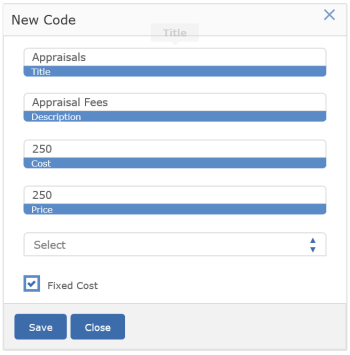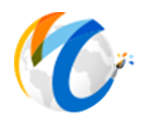Adding Cost Codes Manually
MANUAL ENTRY
When adding inventory via the Item screen, many businesses like to track costs associated with the item. These costs often relate to framing (mouldings, mats, glass, special work) but can also include other costs.
For example, there may be restoration services, or incoming shipping charges or appraisal fees that need to be tracked.
Begin the process of adding costs by selecting INVENTORY on the menu on left and then clicking ADDITIONAL COSTS.
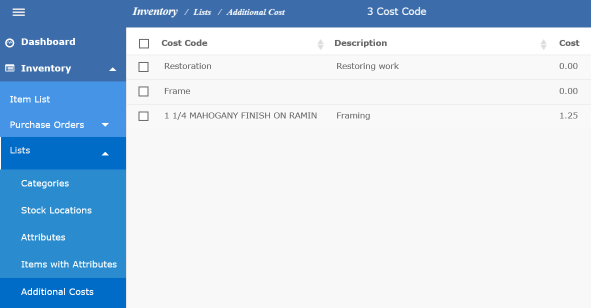
The Cost form will open, where you can add your specific type of cost name.
In the below example, the Title is for Appraisals and Description field is describing the cost name or title.
We have entered a Cost of $250 indicating that it costs us $250 to have the item appraised. We will be passing on the cost of $250 to the client, so $250 is also the price. You have the option of eating the cost by putting in $0 for price or charging overheard by raising the price. You can also change the cost at time of entering an item. If the price should not be changed, click on the "Fixed Cost" box.
Click the OK button in the window to save the new cost.
Click the NEW button again to add any additional costs.