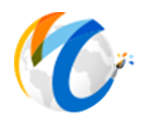Email Templates
Email templates are the framework for your email marketing messages. They make messages appear clean, focused, and professional.
Creating email templates involves a mix of content writing, HTML, and CSS expertise. Email templates should look good on different email clients and be responsive for mobile devices. For this reason, Masterpiece Manager V11 comes pre-loaded with 3 professionally designed, responsive email templates so you can get up and running as fast as possible. You can also create additional custom templates and save them for use on future campaigns.

You can start with one of these templates and simply replace the placeholder images and text with your own. To replace the text, just overwrite what is there. For images, you can double click on placeholder image and put in URL if you are linking to an image already on the internet. If you want to upload an image from your computer, simply click on the image and press delete button on keyboard to delete existing image. Then press the upload button and find and select your new image. Be sure to check the size properties of the image to resize.
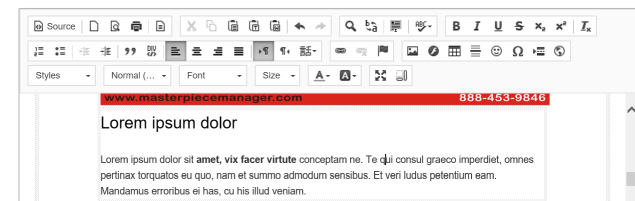
The Add Data drop down is a placeholder for that particular set of data. It will be replaced based on contact record info in the email. For example, in the email below, when it is received, it will say "Hello Jesse, How are things going over at Masterpiece Solutions? I hear Denver is gorgeous this time of year.
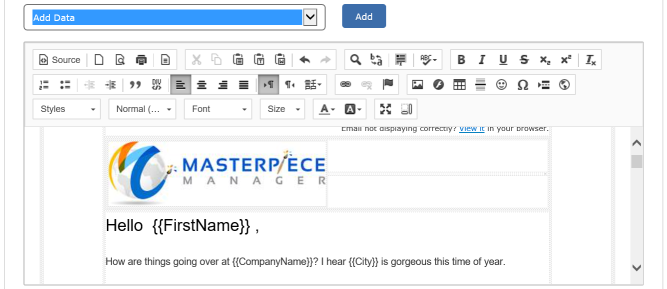
Editing Your Template
Email templates are table-based HTML with inline or header styles, because some well-known email applications will only read table-based HTML.
To add a template, click the “Source” button in the header. Copy and paste your HTML code into the dark-background code editor, like screen shot below:
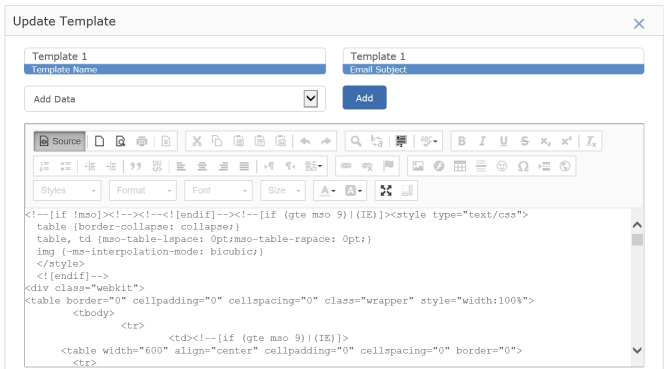
If you paste in an email template, it is likely that you will overwrite the default and very basic email HTML that is provided in the code editor. When you’re done editing, just hit the save button to keep all your changes. Make sure and double check that the content is formatted correctly before you send an email using this template.
Preview and Test Your Template
We suggest that when you’re done making changes to your template, you test it by emailing to yourself to ensure that the format and layout look the way you expect. We recommend that you always test your template before activating it. Ideally, you would send email to yourself in a few different email clients, like Outlook, Gmail or Hotmail.